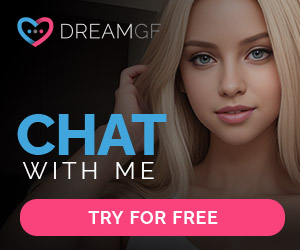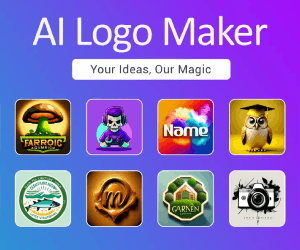Coda AI Reviews:Coda brings teams and tools together for a more organized work day
About Coda AI
Coda AI is a work assistant that’s currently in beta release and allows you to organize data, extract key findings, and get organized insights quickly and easily. Coda AI lets you turn your data and information into organized insights by summarizing and referencing them into an easy-to-read interface. There are lots of free templates already available, such as product roadmaps, meeting notes, customer feedback, and more.
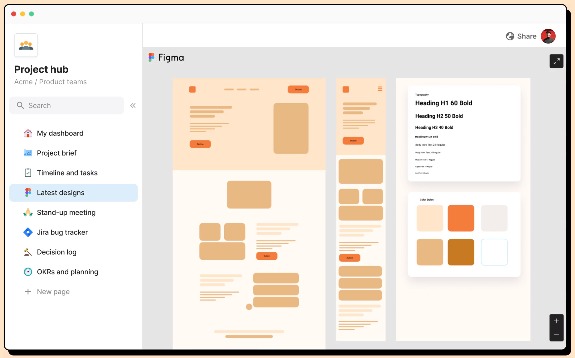
Your all-in-one collaborative workspace
Coda blends the
Flexibility of docsStructure of spreadsheets
Power of applications
Intelligence of AI
Coda AI Features
4 ways 40,000+ teams use Coda to superchargetheir work days.
Writeups
Coda is familiar like a doc and engaging like an app, so your team can jump in quickly, collaborate effectively, and make decisions that stick.Replaces wps,google docs,quip.
Hubs
Teams move quicker together. So give them a place to get on the same page while centralizing everything from strategy to schedules.
Replaces confluence,notion.
Trackers
Tables talk to each other, edits sync everywhere, views are personalized—and you can ditch the hacky spreadsheets.
Replaces Google Sheets,Trello,smartsheet,Airtable.
Applications
With Coda, anyone can design a time-saving solution with a formula, button, or automation. And replace niche apps in your tool stack.
Replaces productboard,monday,slido.
How Coda AI works
AI Assistant
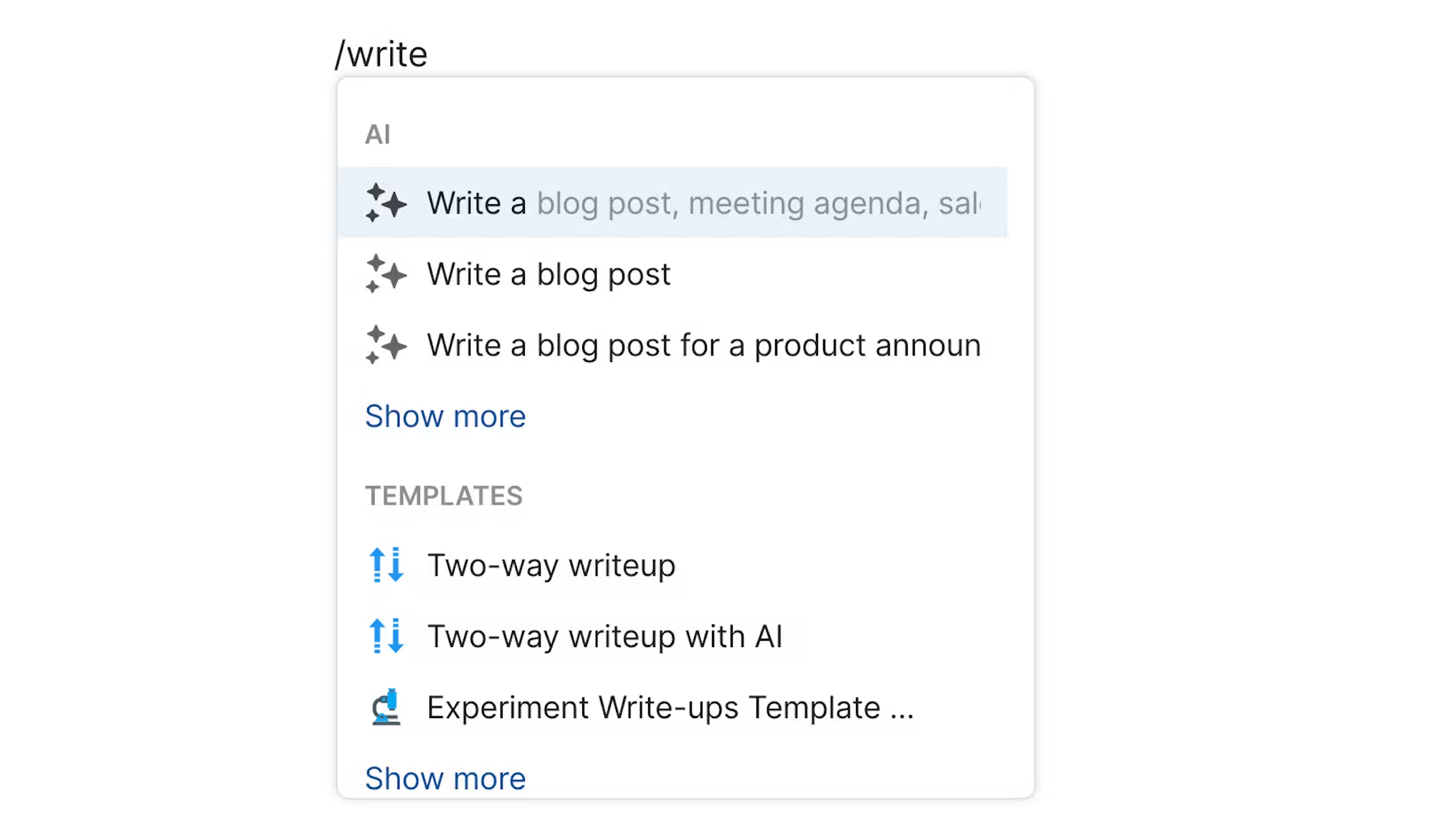
Coda AI Assistant enables you to generate text-based content, Coda tables, and edit existing content on a Coda page canvas. The command to activate Coda AI Assistant is “CTRL/CMD + space”, or typing “/” followed by AI to get a broad list of available options. You can write your prompt to generate blog posts, essays, email messages, and any other content you can envision. The more precise and intentional your prompt, the higher quality the output will be, as in any artificial intelligence tool. This document provides prompt engineering best practices for OpenAI. In addition, Coda AI Assistant lets you edit existing content on a Coda page canvas, by selecting the block of text you intend to edit, and inserting the prompt to get the desired result (e.g., elaborate, make longer, make shorter, etc.). One downside of content or edits generated by Coda AI (this is my opinion) is that it is currently not possible to intuitively “discard” an AI output that does not meet your expectations. There is only the option to “keep” the output. So, the only way to undo an AI output is to tap CTRL/CMD + Z on your keyboard to undo changes.
AI Column
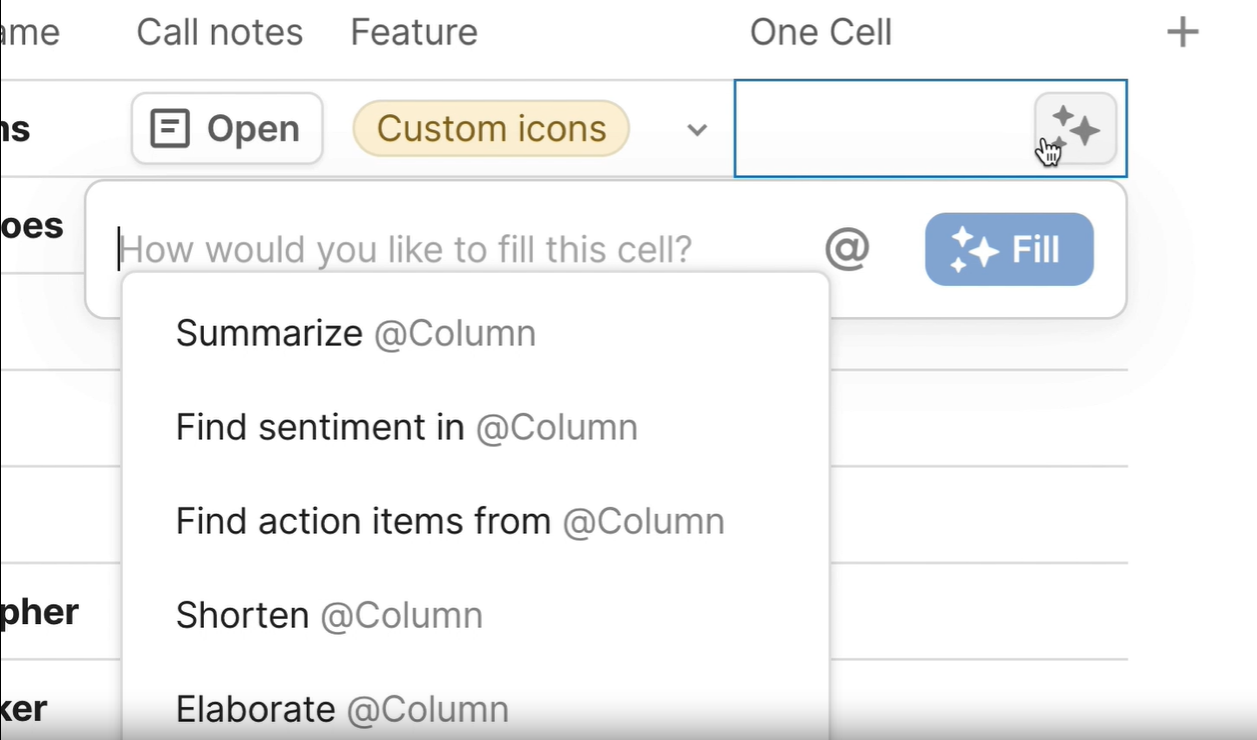
The second Coda AI building block is AI Column. This is a text-based column you can add to any table in Coda, with a prompt that you can completely customize or build from the predefined options offered by Coda, allowing you to set a desired length, tone, and type (format) for the output. AI Column can be useful for summarizing the data of a table row, generating action items from meeting notes inside a Canvas column, or composing text based on dynamic variables (cells) you want to reference within a row. Because you can use variables and formulas inside your AI Column prompt, the possibilities are truly vast and can be as creative as your imagination allows.
AI Block
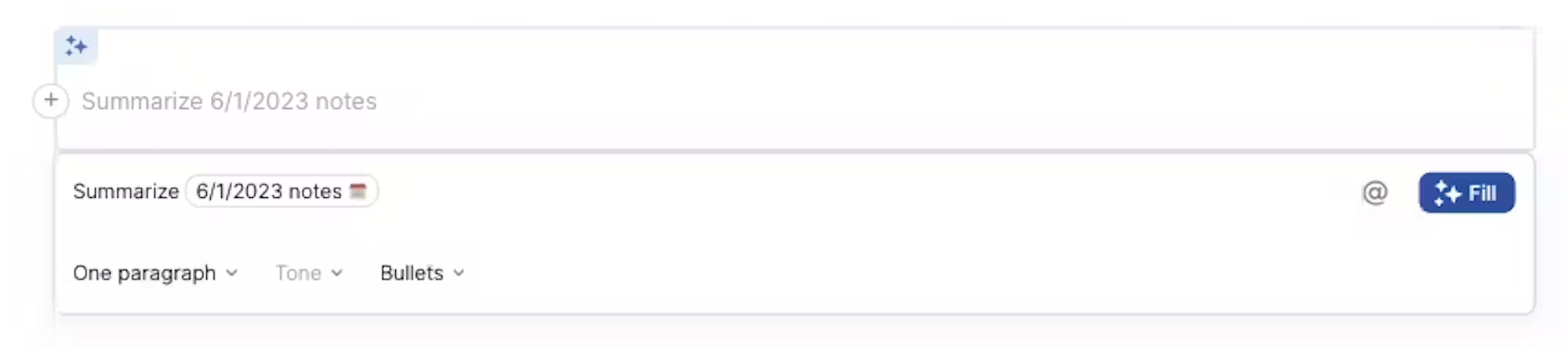
AI Block is a templated block on a Coda page that can take dynamic data from a table or any variable and generate content based on your prompt. The output can update as the source variable data update. AI Block is a helpful tool for generating summaries, action items, or key insights from a lot of content/data on a page or table(s). So that you can easily reference the key insights from the large dataset, and dig deeper into the source information if/when needed. This can be valuable because the AI Block is an independent and data-driven way to extract key information from a data source, with as minimal bias as possible (although this also depends on the nature of the prompt). This can help you in understanding reality a bit closer, before delving into the source data yourself and making your own interpretations. Or you do not if you are a stakeholder interested in the high-level overview of a certain initiative.
With these Coda AI building blocks, you may enrich your Coda docs and pages with useful ways to make your and every user’s experience easier to ingest and digest. You may also overuse Coda AI blocks and make the experience overwhelming and seemingly robotically manufactured. Coda AI is a tool in your toolkit, and it is your choice if and how to use it.
How to use Coda AI
While this is promising, I wanted to know if Coda AI could really deliver. Keep reading to find out how Coda AI works, how to use it, and my take on whether or not it’s the game-changer it claims to be.
Coda AI launched with three AI-powered features:
- AI assistant. Writes and edits content, including summaries, task checklists, and blog posts.
- AI column. Generates content directly within the cells of a table. It’s essentially the AI assistant, but it refers only to AI used within a table column.
- AI block. Writes summaries or finds inferred action items from existing data in your tables or pages.
But this framing is a little misleading.
Instead of viewing these as three separate features, I recommend thinking of them as building blocks you’re already familiar with using in Coda, sprinkled with a little AI magic.
With that in mind, here are the three functions I’d broadly categorize Coda AI’s capabilities into:
Generate new content
Edit existing content
Summarize available content
Why Coda AI
Take the busywork out of your work with Coda AI.
The connected work assistant that knows your team—and can take action for you.
Get instant insights. Make smarter decisions.
When information lives everywhere, your team can’t get anywhere. Unlock your data’s potential with AI-powered knowledge assistance that connects to 600+ integrations.
Find what you need. Fast.
Turn your data and information into organized insights with Coda AI’s ability to reference, summarize, and extract key findings.
80% of your writing done in 10% of the time.
Coda AI’s writing assistance is your conversational content creation partner—equipped to brainstorm, leave targeted comments, and suggest edits.
Because you don’t have time for repetitive work.
Turn your most tedious tasks into automated, end-to-end solutions that scale with AI task assistance.
Included for Doc Makers.
Not a separate add-on. Not a separate license. Empowering teams to reduce busywork and maximize their impact.
Coda AI FAQs
What is Coda AI?
Coda AI has a flexible feature set that works together to provide assistance: AI chat can help you brainstorm and generate insights—always available in your doc’s side panel. AI assistant can generate tables, new content, or help you edit. AI column can create content, tags, and data in table columns.
Does Coda use AI?
You can give Coda AI instructions, called prompts, and reference other content in your doc, such as pages, tables and rows. This means it knows your work— you can use context from across your doc as background information, and you can update your prompt or refresh the generated output as much as you like.
How much does Coda AI cost?
Unlike other tools where AI is a paid add-on, Coda AI is free for Doc Makers. Editors also receive a free trial of Coda AI.If you’d like to learn more about pricing and usage, visit this help article.
What models does Coda AI leverage?
Right now, Coda AI is leveraging OpenAI and we’re continuing to test multiple models to determine what provides the best user experience. We are also exploring a Coda hosted model. Please reach out to us if you’d be interested in learning more about the Coda hosted model.
How does Coda AI use my data?
To deliver the Coda AI functionality, we will be sharing your information with our third-party AI providers when you use the AI features. For example, if you ask Coda AI to summarize a set of meeting notes, those meeting notes will be sent to the AI providers.
We do not allow any AI third-party providers or contractors to use your data for training their models. Coda does not use the AI inputs and results from enterprise customers’ use of Coda AI for the purpose of improving our own AI functionality. Coda does, of course, separately store doc content for the purpose of providing our services as a document platform.
For general information about security at Coda, you can visit coda.io/trust/security to learn more about how we protect your data. Our Privacy Statement also goes into further detail.
How can I learn more about using Coda AI for work?
Get started with our Coda AI guides, or explore the Coda AI Gallery for free AI-enabled templates you can copy and use for your team. You can also sign up for a Coda AI webinar, and if you are an enterprise customer, contact your account team for a Coda AI training for your team.
Was there a Coda AI Beta?
For four months, we ran a Beta, allowing everyone to get access to Coda AI. Based on feedback from this Beta, we decided that Doc Makers can keep using Coda AI for free, since it’s helped so many teams improve their workflows, get insights, and create content faster.
Is Coda AI free?
With Coda’s unique Maker billing model, we only charge for Doc Makers in paid workspaces. Editors and viewers are entirely free! A quick note on role definitions: Doc Makers are workspace members who have the ability to create docs, create pages, and use Coda AI.
Is Coda better than Notion?
If your team requires advanced databases, formulas and automations, or you prefer to build your own productivity apps, Coda is likely your best bet. But if you’re looking for a simpler, documented-oriented tool for yourself as a solopreneur or for your small team, Notion is a solid pick.
Is Coda better than Google Docs?
Coda.io brings you the familiarity of a document but with the power of a database. It’s like having a spreadsheet, but better! You can tailor tables to your needs, manipulate data, and visualize it in ways that Google Docs just doesn’t offer.
Is Coda safe to use?
Security & Encryption for Coda’s powerful end-to-end encryption keeps sensitive data secure and allows admins to track user access with full auditing and reporting capabilities. Plus, it’s built with features to ensure confidential information is secure in Coda workspaces, solving three of your team’s main challenges.
Is Coda trusted?
Users have found Coda to be a versatile and flexible tool that has helped them in various aspects of their work. One key use case is project management, where Coda has been used to track progress, deadlines, and manage tasks. Customers have also utilized Coda for managing their installation base and generating reports.
Can I use Coda offline?
You are able to edit Coda docs offline and sync your changes once you go back online. However, there are some limitations: You must have a connection to open a doc. If you lose a connection while your doc is open, you can continue to use the doc offline and changes will be synced when a connection is restored.