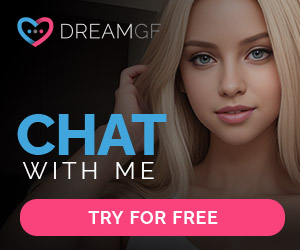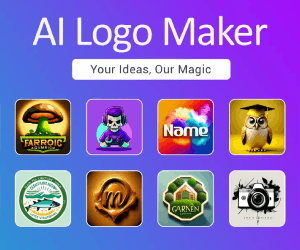ChadView Reviews:ChatGPT real-time meetings assistant for job interviews
About ChadView
ChadView is an AI-powered Chrome extension that helps you ace technical job interviews. It listens in real-time during your Zoom, Google Meet, or Teams video call and instantly provides answers to the interviewer’s questions. During your video call, just click the “Ask” button and it will analyze the last 30 seconds of audio, identify the question, and display the answer in your browser in seconds.
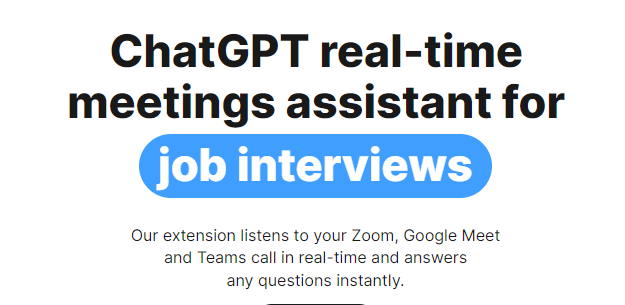
ChatGPT real-time meetings assistant for job interviews.Our extension listens to your Zoom, Google Meet and Teams call in real-time and answers any questions instantly.
How it works
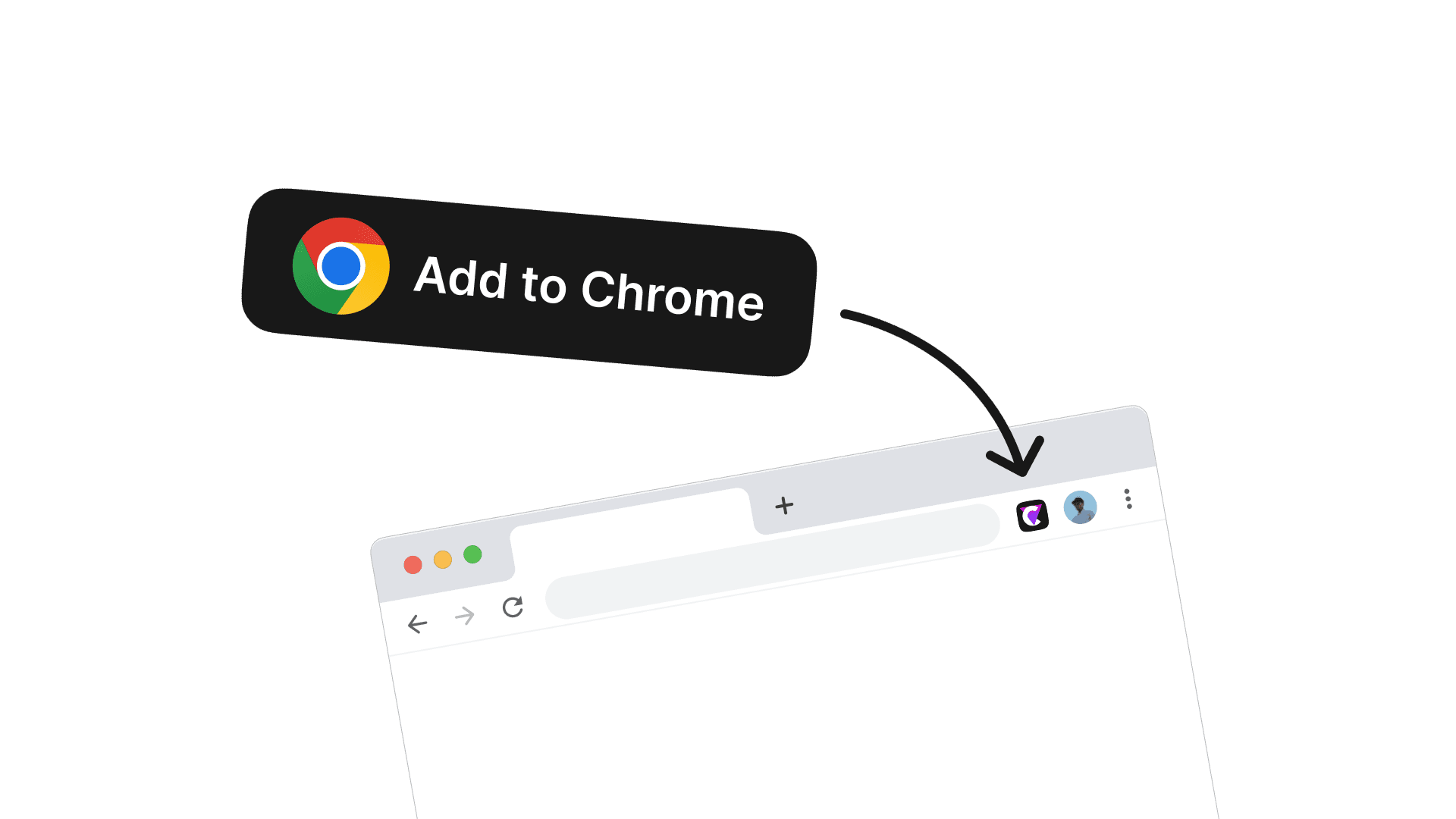
Install Chrome extension
Use our Chrome extension for Zoom, Microsoft Teams, or Google Meet calls. It captures audio directly from your browser, so it’s important to conduct your video conference within the browser. Buy a subscription and unlimited monthly access to the service.
Receive instant answers in real-time
During the video call, simply press the “Ask” button, and our extension will deliver answers to any questions asked. The extension continuously records the conversation. When you press the “Ask” button, it reviews the previous 30 seconds, identifies the question, and generates a suitable response for you in 3-4 seconds.
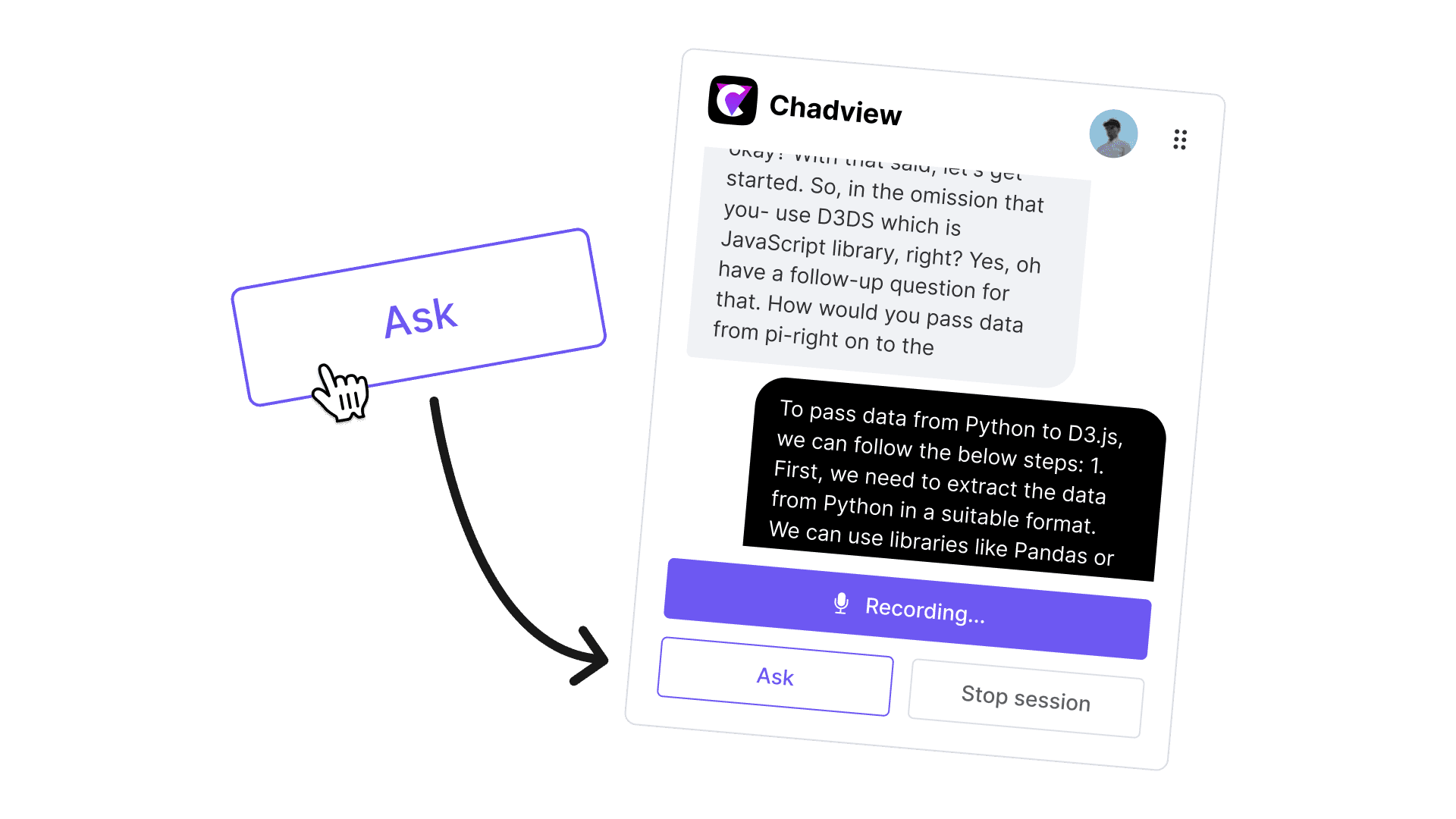
Power of OpenAI
Our extension is powered by the ChatGPT API, providing you with accurate answers to questions on programming, analytics, and math. Save time by not having to type out answers or research information—simply listen to the interviewer’s question, and the answer will appear right before your eyes.
Crack your online meeting with instant GPT-driven insights
A meeting assistant that captures audio from your browser then generates transcripts in real-time, and suggests responses using OpenAI’s GPT-4. Works in the cloud on any computer and in any online meeting tool.
How to use
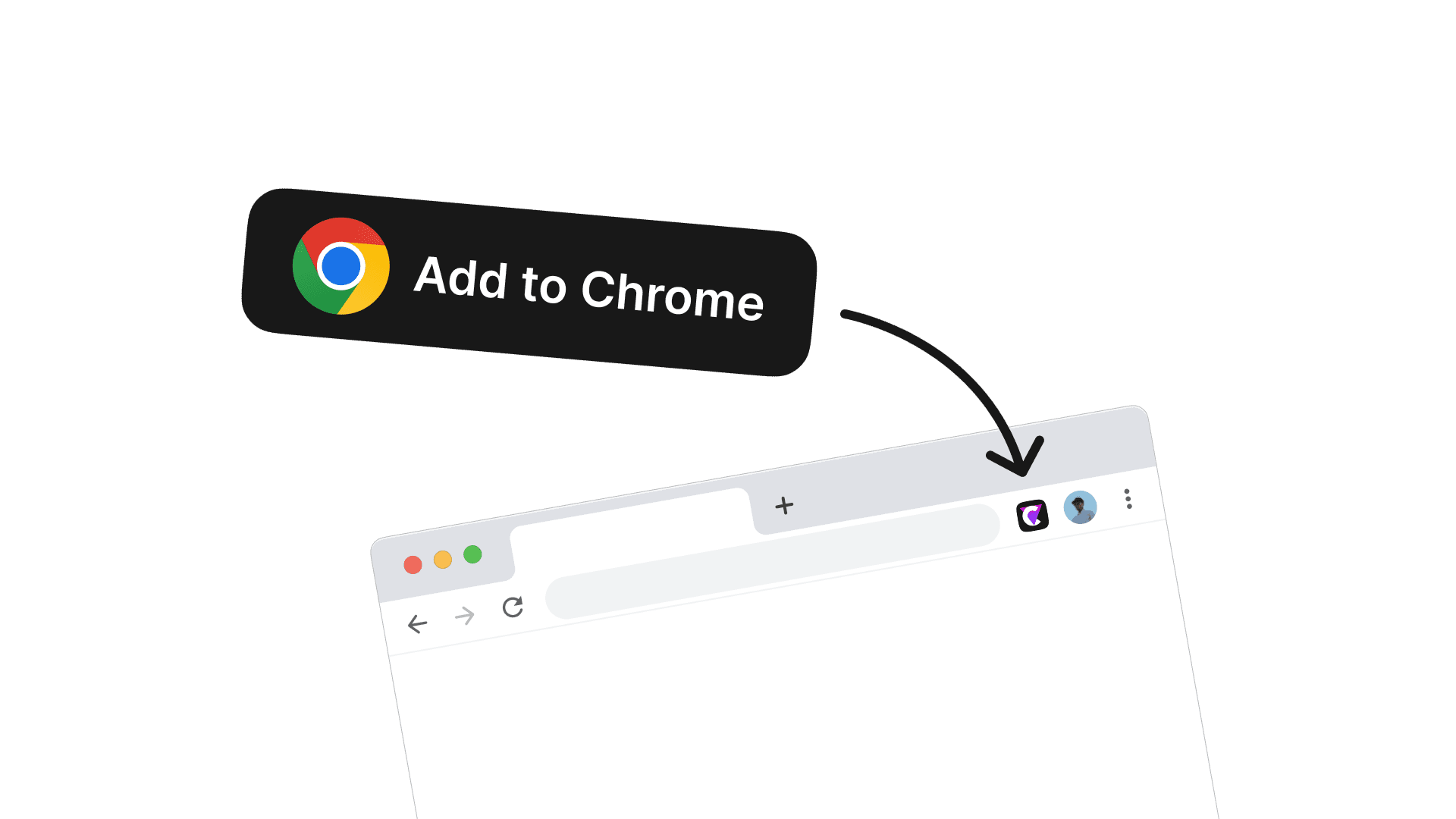
Install the extension.

2
Open the extension in any Chrome tab. Initiate the session by clicking on “Start session.”
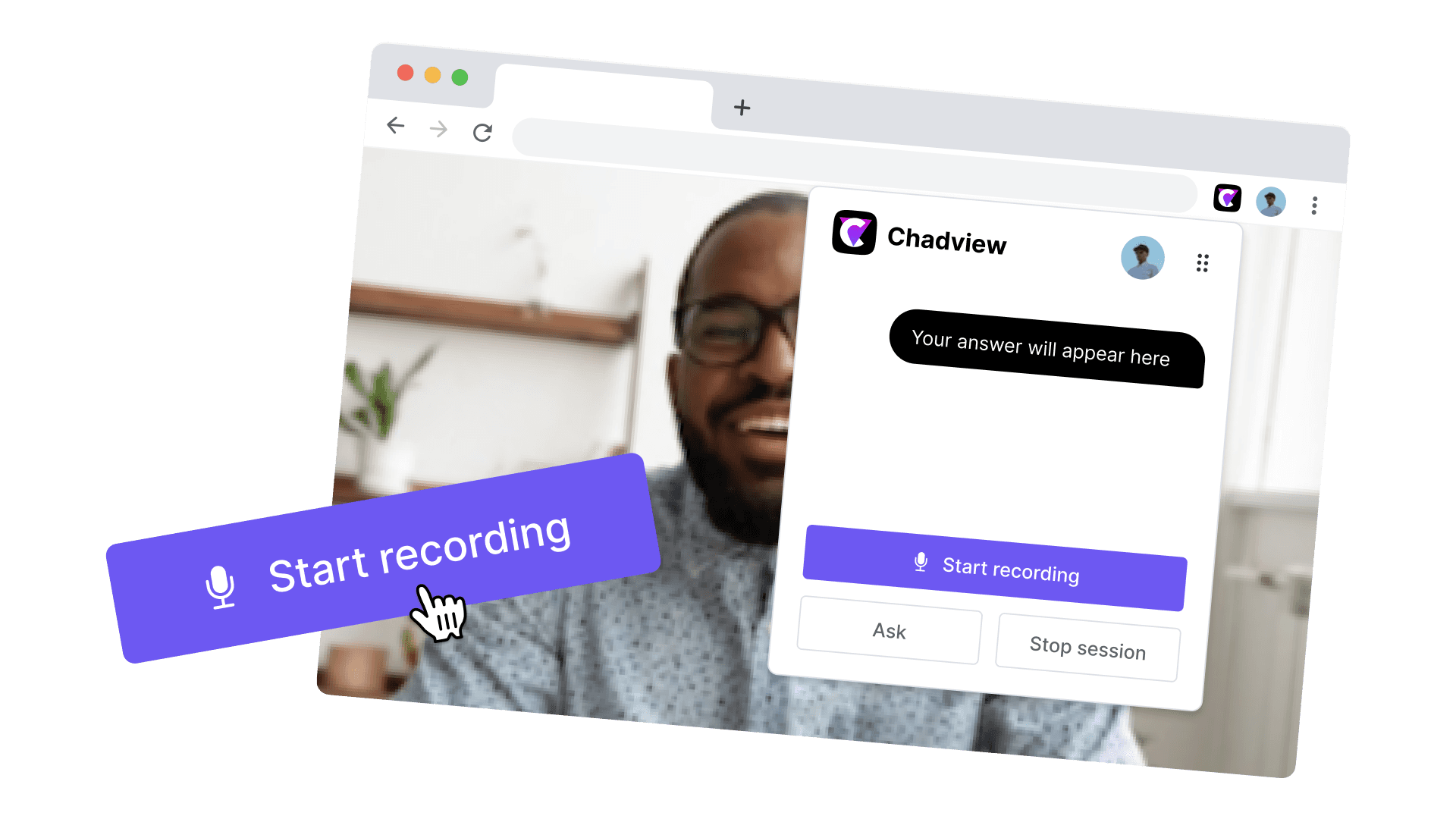
3
Conduct the meeting in your browser using Zoom, Microsoft Teams, or Google Meet, and open our extension in the same window where the call takes place. Click on “Press to start.”
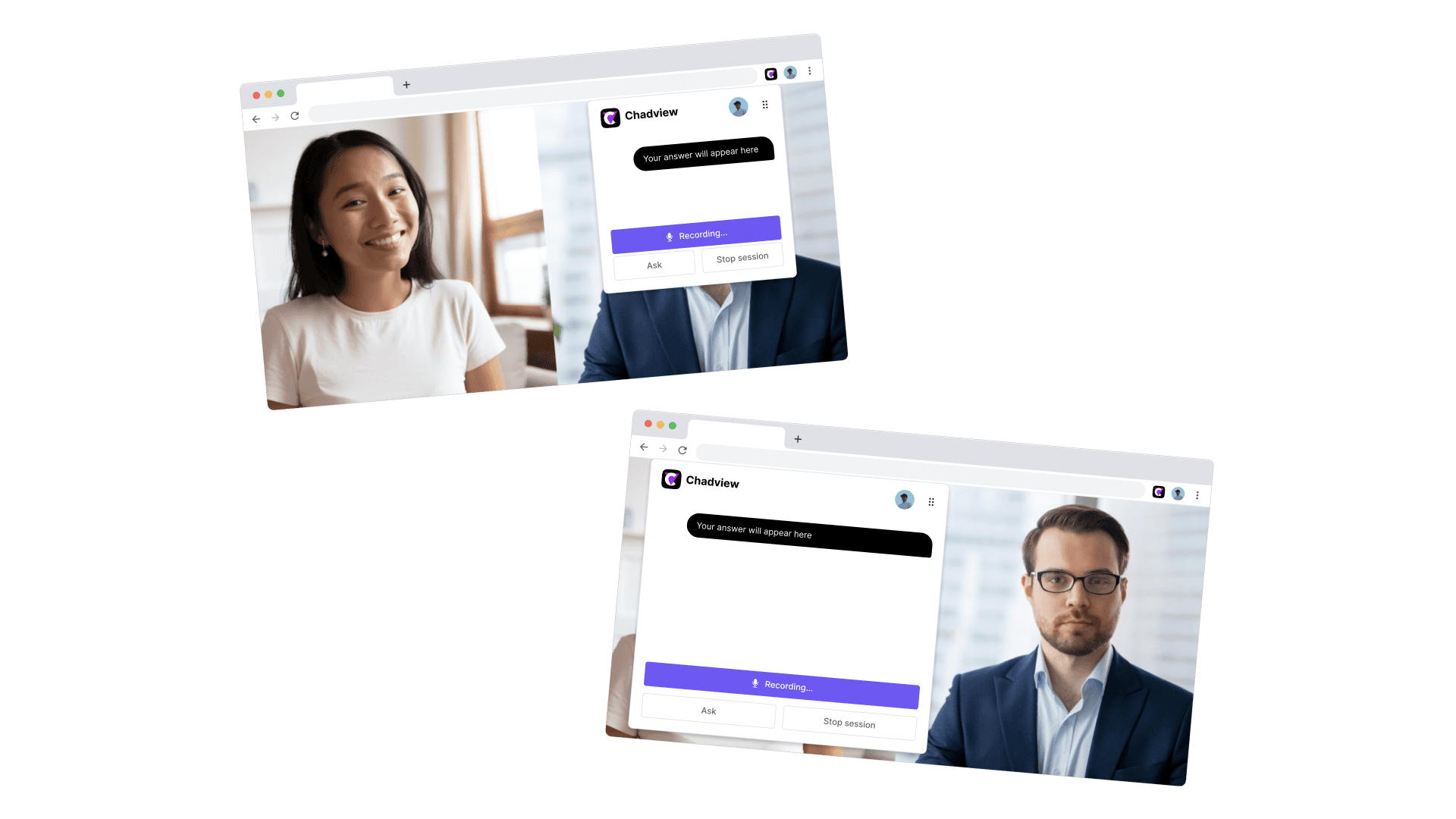
4
Adjust the size and position of the extension on your screen for comfortable reading of the answers.
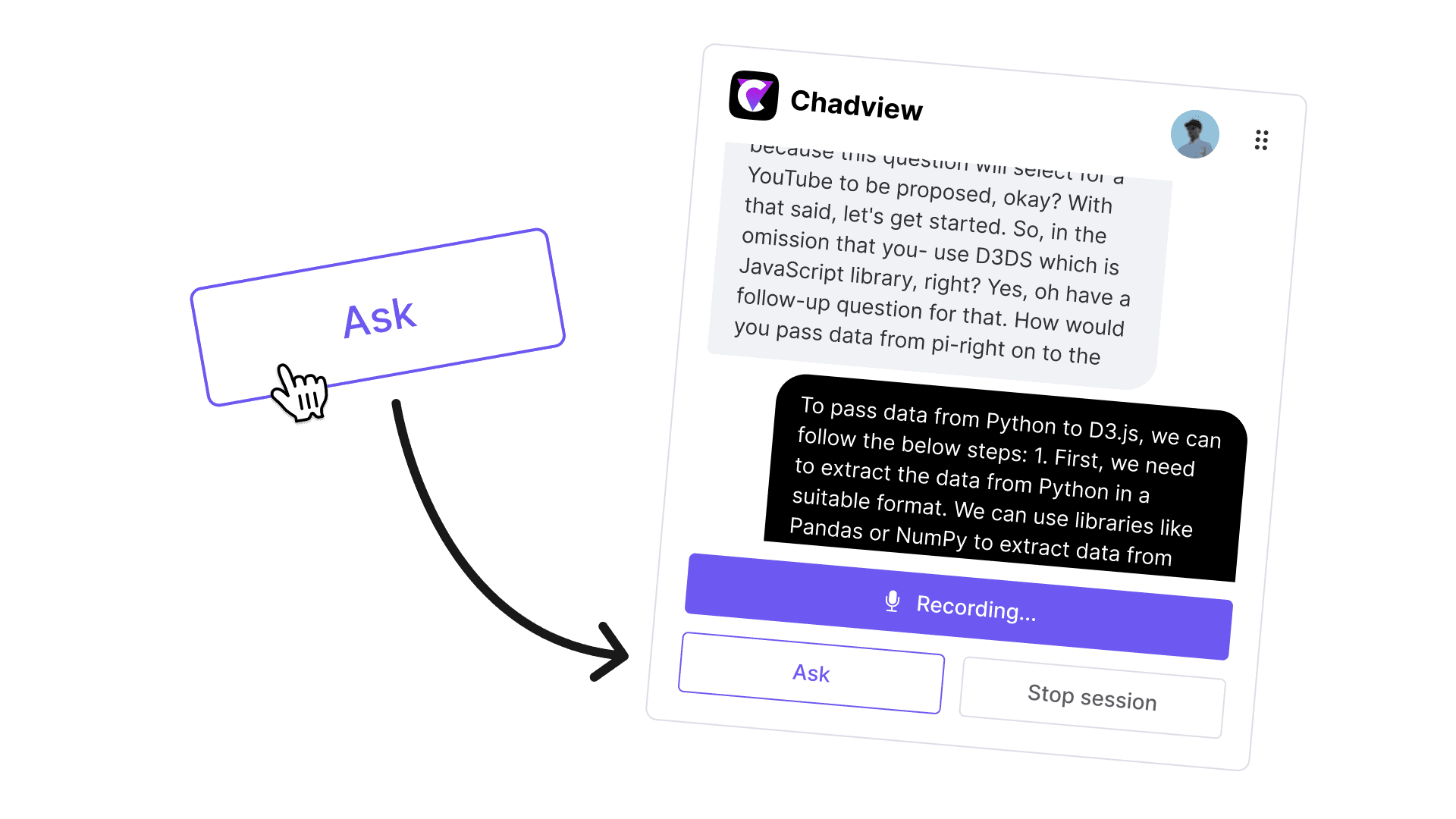
5
After hearing a question, press the “Ask” button to receive an answer within 3-4 seconds.
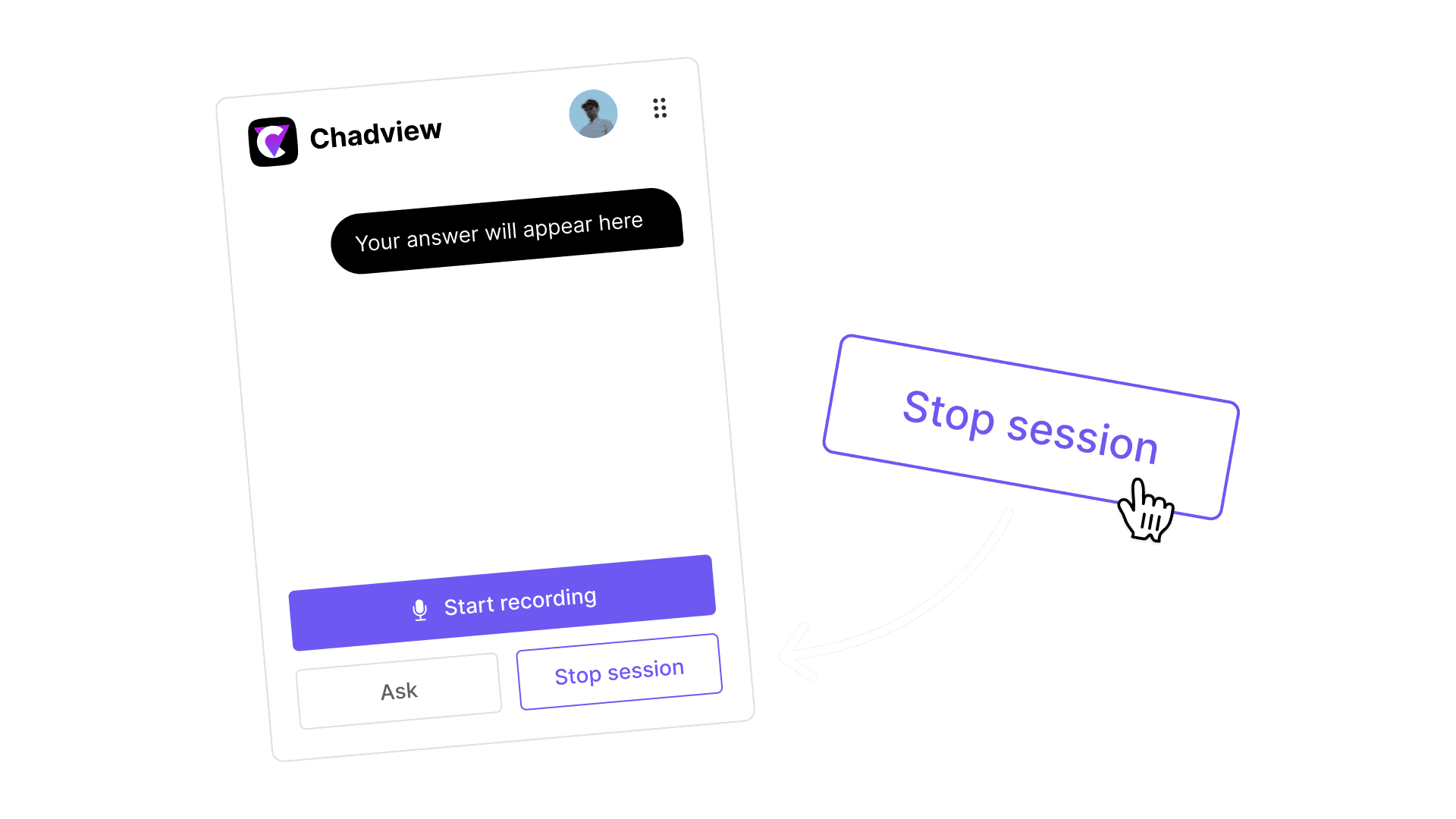
6
Once the session is complete, click on “Stop session.”