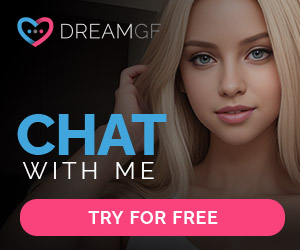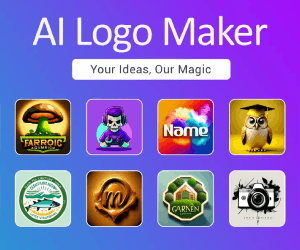Browse AI Reviews:Fast AI Web Scraping & Monitoring Tools
About Browse AI
Browse AI is an easy-to-use tool that allows you to extract and monitor data from any website, without coding. The prebuilt robots can be trained in 2 minutes and can extract specific data from various websites such as LinkedIn, Indeed, ProductHunt, Eventbrite, Google, Upwork, and more. You can also set up monitoring and get notified on any changes of your scraped data.
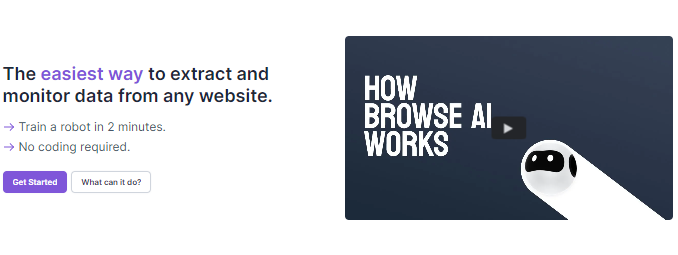
Fast AI Web Scraping & Monitoring Tools
The easiest way to extract and monitor data from any website.
Train a robot in 2 minutes.
No coding required.
What your robot can do for you
Data Extraction
Extract specific data from any website in the form of a spreadsheet that fills itself.
Monitoring
Extract data on a schedule and get notified on changes.
Prebuilt Robots
Browse prebuilt robots for popular use cases and start using them right away.
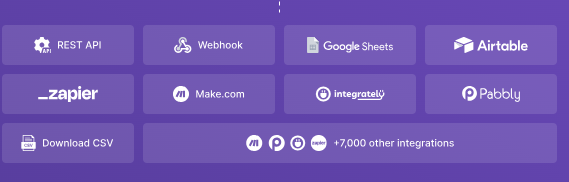
Why people use Browse AI?
- Scrape structured data with no code
- Bulk run 50,000 robots at once
- Emulate user interactions
- Extract data on a specific schedule
- Extract location-based data globally
- Handle pagination and scrolling
- Solve captchas
- Integrate with 7,000+ applications
- Orchestrate robots using Workflows
- Auto-adapt to site layout changes
- Start for free, pay as you grow
- Learn in 5 minutes
Top 3 Ways People use Browse AI
Turn any website into an API
Select the data you need and create your own real-time API for any website in minutes.
Extract data from any website
simply select items on a webpage to extract and download them as a spreadsheet.
Monitor websites for change
Monitor a website for changes over time and get notified when your robot detects a change.
Browse AI Features
Scraping Lists, data, and screenshots with no code
With Browse AI, you can extract a huge amount of data from any website in almost 2 minutes with no coding required.
Extract data at scale with Bulk Run
With Browse AI, you can extract a huge amount of data from any website in almost 2 minutes with no coding required.
Extract data behind logins
Your robot can scrape data behind login-protected webpages, too. You can use our cookie sharing option or encrypted username/password and automate sophisticated scenarios as quickly as possible.
Pagination & scroll handling
Browse AI quickly understands how to handle paginations like numbered pages, load more & infinite scrolling. Show the robot the pagination, and we’ll do the rest.
Integrations
Integrate with Google Sheet, Zapier, Pabbly Connect, Make.com, and Airtable to transfer your extracted data to thousands of other tools. Using our public API, you can integrate Browse AI with your custom software without a hassle.
Extract data on a specific schedule
If you need to scrape data on an ongoing basis or schedule, you can set up your robot with different triggers, including a specific time or a repeatable flexible schedule.
Captcha Solving
If the website requires to solve a captcha, leave it to us! Browse AI resolves most of text-based captchas.
Global location-based data
If the website is location-sensitive and the content changes based on location, You can set your robot to extract data from that specific country.
Automatic adoption to Layout changes
Browse AI robots will adapt to layout changes, and you don’t need to re-train your robot for UI changes.
Chain 2 robots together with Workflows
Workflows allow you to automate complex data extraction processes by chaining two or more robots together. With workflows, you can pass one robot’s extracted data (for example, detail page links) to another robot as input parameters, which is usually needed when doing deep scraping.
Browse AI FAQs
How can I get started?
Here’s all you need to do:
- Sign up for a free account. No credit card required.
- Setup the browser extension and follow the step-by-step instructions.
- Record a task to automate. A robot will observe your actions and learn to perform the task.
- Name the robot and set up monitoring for it to run tasks regularly (e.g. everyday).
That’s it. It takes new users about 5 minutes to go through all these steps and set up their first automation.
There are a lot of common tasks people like to automate. Some examples are:
- Scraping sales leads from online directories and marketplaces
- Extracting and monitoring lists of products and their prices on e-commerce sites
- Monitoring competitors’ sites and monitoring their presence on other websites
We’re adding prebuilt robots every week for common use cases that don’t require installing the browser extension. Sign up to receive a list of new prebuilt robots every month.Do I need to know how to code?
Nope! Browse AI makes it easy for you to automate tasks and extract data from websites without being a developer.
If you ever need assistance, just let us know and we’ll help you out.What is a Credit?
Each plan gives a certain number of credits per year or per month. Depending on the number of rows you extract in a task, the screenshots you capture, and whether a site is Premium, each task will cost you from one to several credits.
With each credit, you can extract 10 rows of data from a page or capture a screenshot.
For example, if there are 50 products listed on a webpage and you need to extract them, it would take 5 credits. If you extract each product’s details as well from its dedicated detail page, that would take an additional 50 credits.
If you monitor these 50 product detail pages for changes checking every 3 days, it would take about 50x(30/3) = 500 credits per month.
There is a small number of sites that require premium proxies or a large volume of files to load. Those sites are marked as Premium and each run on these sites has a minimum credit cost between 2 and 10.
When your billing cycle (year or month) ends, your credits will reset. Unused credits will also be reset and will not be carried over, unless before the billing cycle ends, the plan is upgraded in which case any unused credits will be added on top of the credits you receive from the upgrade for the duration of the plan to which you have upgraded.What is a Robot (or Task)?
You can train a robot (formerly called a task) to automate a set of steps that you would normally do manually on a website. For example:
- Open a webpage,
- Log in,
- Click on buttons,
- Fill out forms,
- Select from a dropdown menu,
- Extract structured data from a webpage into a spreadsheet,
- Take screenshots,
- Monitor specific parts of webpages for visual or content changes.
Robots are created either using Prebuilt Robots or using Browse AI Recorder and its click-and-extract interface. Every robot has a few input parameters (like the webpage address) that you can adjust every time you run it.Which sites does Browse AI support?
Browse AI is the only intelligent web automation software that lets you record and run automations reliably on any of the 1.8 billion websites out there.
Some sites (like Twitter or LinkedIn) try to block any automated browsing activity. We have systems in place (such as rotating geolocated residential proxies and automated captcha solving) to avoid these blockers, but their cost is significant so they are marked as Premium.
Tasks on premium sites have a minimum credit cost between 2 and 10. A few examples are:
- Aeroplan.com
- Instagram.com
- LinkedIn.com
- Twitter.com
How do you make sure my data is secure?
We take the security of your data seriously. Browse AI engineering team has years of experience developing web-based software for Canadian banks. We’ve leveraged bank-level encryption and access management to ensure data privacy and security.
Below are some highlights:
- We use Auth0 to authenticate users and store their Browse AI account credentials. We don’t store any Browse AI account credentials on our infrastructure.
- We use AWS US datacenters for our services and databases.
- We use TLS 1.2 wherever possible (both via Browse AI and external API services). You can find more details here.
- Any passwords entered during recordings are encrypted with AES-256 and stored in a database. Of course, Browse AI has the decryption keys on hand so it can use the credentials when running tasks but they are stored and maintained separately and behind multiple layers of protection. The keys are only accessibly by the founder and the DevOps team leadership, who have never needed to use the keys so far.
- Encrypted inputs are only decrypted on the server when running a task. You and your team members who have access to the task can never access the decrypted input on the dashboard or through the API.
- Datadog is used for monitoring the application and storing its logs for up to 30 days for troubleshooting purposes. We make sure no sensitive information, such as encrypted inputs, are ever logged.
- Browse AI support team have access to your tasks in case you ask them for help. We monitor our staff’s activities to make sure they only access a task when the task owner has authorized them to do so. In the future, we plan to create an “temporary access key” system so you can grant temporary access to a single task when you need support.
- The support team can never access your encrypted inputs, such as recorded passwords.
- We have a Privacy Policy document that outlines what information we collect and where and how it is processed and stored.
If you have any questions on how Browse AI stores or handles your information, please contact us.Can you charge me in my local currency?
No, at the moment we only accept payments in United States Dollars (USD). We do accept all major credit cards through Stripe, our payment provider.Do you offer any discounts?
Yes! When you choose to pre-pay for a year of service, you’ll receive a 20% discount.
There are additional discounts for non-profits, educational institutions, and startups. Contact us to learn more.What is the refund policy?