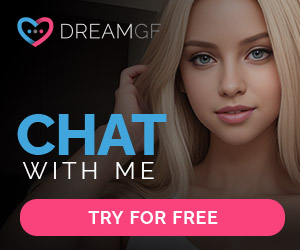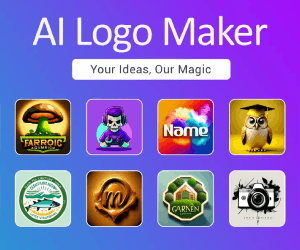How to Use Midjourney AI Art Generator
AI art is taking the world by storm, and Midjourney stands tall as a leading AI art generator. If you’ve seen captivating Midjourney images on social media and wondered how to create your own, you’re in the right place! Despite being Discord-exclusive, using Midjourney is surprisingly easy. Let’s delve into the steps to kickstart your journey into crafting fantastic AI art.

Guide
What is Midjourney? Midjourney is an AI image generator that turns words into captivating visuals. Imagine having a magical wand to describe your vision, and Midjourney brings it to life! It’s user-friendly, requiring no special skills, making it perfect for art enthusiasts or anyone looking to have some creative fun. Known for its artistic flair, Midjourney is currently accessible through Discord, with plans for a web interface in the works.
How to Use Midjourney to Generate Your Own AI Art
Getting started with Midjourney is a breeze, even for Discord novices. Follow these steps, and you’ll be creating your own AI art within minutes!
- Discord Account:
- If you don’t have one, create a Discord account.
- Visit the Midjourney website and accept the beta invite, redirecting you to the Midjourney Discord channel.
- Navigate Discord:
- In Discord, locate the Midjourney channel with a ship icon on the left menu.
- Join any of the #newbies channels.
- Create Your Image:
- In the chat, type “/imagine” and describe what you want to see.
- Midjourney generates four different versions of the image.
- Enhance and Download:
- Click the “U” button to upscale images.
- Click “V” to generate variations.
- Left-click on an image, open it full-size, and click “Save Image As…” to download.
- Limits:
- Free users can generate around 25 images before the trial ends.
- Midjourney offers subscriptions at $10 for the basic version and $30 for standard.
Example Images Generated by Midjourney
“Illustration of Jupiter clouds with alien landscape and vegetation”

“Architectural digest photo of a maximalist bathroom with plants and trees”

“Illustration of a cute bunny rabbit wearing glasses, vibrant colors, uhd”

“View of the Earth from space with beautiful vivid stars”

Enhancing Your Images Using Img2Img
- Provide Img2Img with a link to the image.
- Drag and drop your image into the Discord chat.
- Use the “/imagine” command with a prompt to generate a new image.
- Keep prompts short with descriptors like “artistic,” “beautiful,” “high quality.”
Upscaling Your Midjourney Images
Midjourney’s upscaler is excellent but limited to just under 1MP. For higher resolutions:
- For an all-in-one solution, try Gigapixel AI with “standard” or “art” filters.
- Explore alternative AI image upscalers like Icons8, AI Image Enlarger, and Vance AI.
Midjourney is a fantastic tool for AI art creation, and with more innovations to come, the creative possibilities are endless! If the paywall is a concern, check out BlueWillow, a new AI art generator with similarities to Midjourney, currently in beta testing. This guide should apply to both platforms, making your AI art journey enjoyable and accessible.