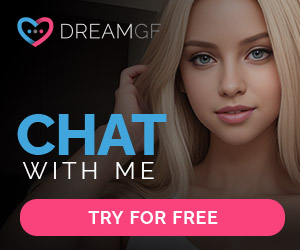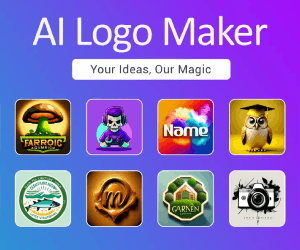Unlocking the Power of ChatGPT: A User-Friendly Guide to Internet Access
How to Give ChatGPT Internet Access – Full Guide
Tired of ChatGPT providing outdated information? We get it. ChatGPT’s knowledge is limited to its last update in 2021. The good news? You can give ChatGPT internet access for fresher answers! In this easy-to-follow guide, we’ll walk you through adding the WebChatGPT Chrome extension to your browser, step by step.
Update: Exciting news! OpenAI recently reintroduced web browsing capabilities to ChatGPT, thanks to integration with Microsoft’s Bing search engine. This feature is now available to ChatGPT Plus and Enterprise users, breaking free from the limitations of the 2021 training data. Free users can expect this web browsing feature soon.
Step 1: Add the WebChatGPT Chrome Extension
- Open your Google Chrome browser.
- Go to the Chrome Web Store.
- Search for “WebChatGPT” or use this link.
- Click “Add to Chrome” next to the WebChatGPT extension.
- Confirm by clicking “Add Extension.”
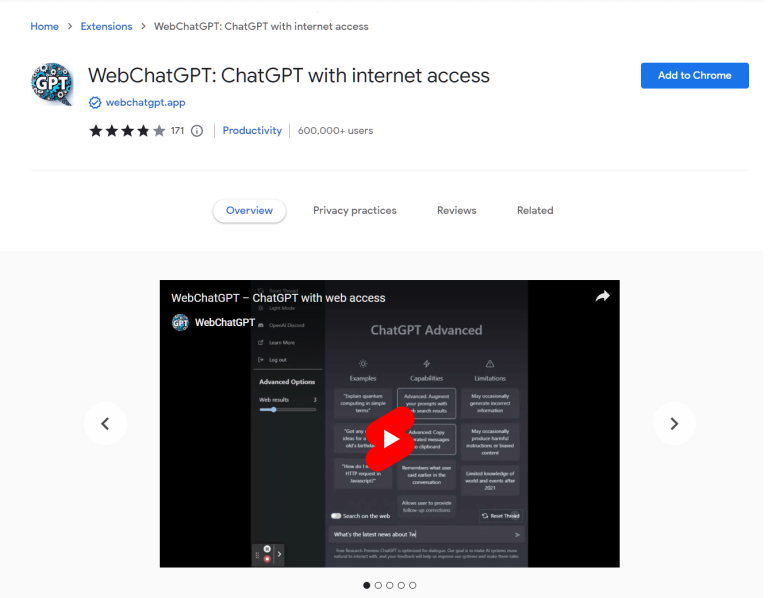
Note: WebChatGPT is also available on Firefox here.
Step 2: Log in to ChatGPT
- Open a new tab in your Google Chrome browser.
- Go to chat.openai.com/chat.
- Log in to your OpenAI account.
- Ensure the “Web Access” toggle at the bottom is enabled.
Step 3: Set Up Your Preferences
Now that you’re logged in, set up your WebChatGPT extension preferences:
- Below the ChatGPT text box, find the four settings.
- Choose how many results to fetch (3-5 is a good start).
- Set the time and region for result fetching.
- Optionally, create your prompt template under “Default prompt” and “New prompt.”
Step 4: ChatGPT Live Web Search
Now, test out your prompts and experience the magic:
- Type your query in the ChatGPT chatbox with the web access toggle on.
- The extension provides the latest information related to your query, including citations.
- Reference up to 10 results for accuracy but be mindful of too many for better outcomes.
Step 5: How to Disable Web Access
If you want to go back to ChatGPT’s default mode, easily disable web access using the toggle or remove the extension.
The WebChatGPT Chrome extension empowers ChatGPT with internet access for more accurate and up-to-date answers. Follow these steps to set up the extension and dive into the world of recent information with ChatGPT. Reference at least 3 results for the best accuracy. We hope this guide has made your ChatGPT experience even better!