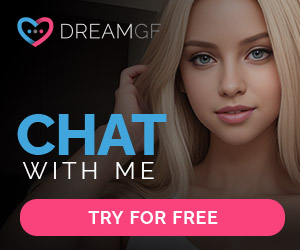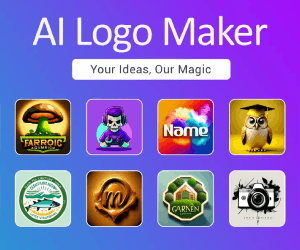BrieflyAI Reviews:Elevate Your Meetings with AI Insights
About BrieflyAI
Briefly lets you focus in meetings and streamline your workflow by transcribing your calls, generating summaries, and assigning action items. With Briefly, you can transform conversations into followup emails and project docs like PRDs, marketing briefs, sentiment reports and more.
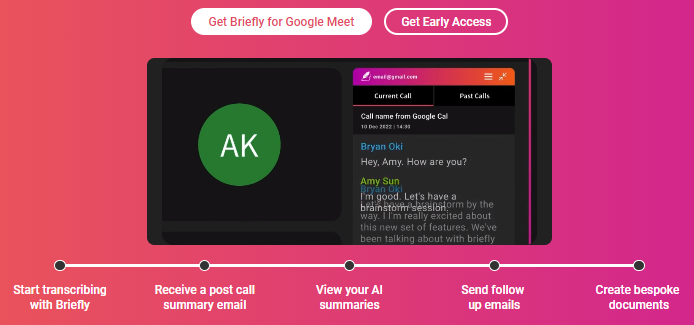
Elevate Your Meetings with AI Insights
Harness the power of AI to transform your meetings into actionable summaries, insights, and follow-ups
Briefly now supports over 40 languages ?
Transcribe and summarize your conversations in the language spoken on the call
Briefly in Action: Role-Specific Use Cases
Discover how different roles leverage our platform to optimize their workflows and enhance productivity
? Customer Success
AI-Boosted Customer Success
Elevate your CSM game with AI. Automate tasks, capture critical feedback, and dive deep into insights to foster stronger client relationships.
? Account managers
AI-Driven Account Management
Discover how AI empowers Account Managers to craft impactful campaigns, streamline feedback, and solidify client relationships. Dive deeper into the future of account management
? Product Managers
AI in Product Management
Explore the impact of AI on Product Management and how it capture, analyze, and share feedback effectively. This allows modern PMs to streamline tasks, and enhance creative thinking in the product development cycle by synthesizing data-driven insights from across the org and key customers.
How it works
Pin Briefly Extension to your Chrome Browser
Click on the extensions icon from your browser
Add Briefly to your browser’s toolbar to be able to access it after your call is over without opening a new window or tab.
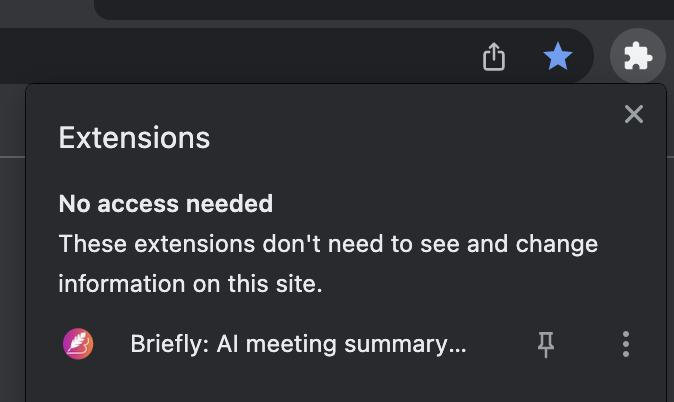
Click the pin icon next the extension name
Pinning it allows you to navigate access all your past calls and AI summaries.
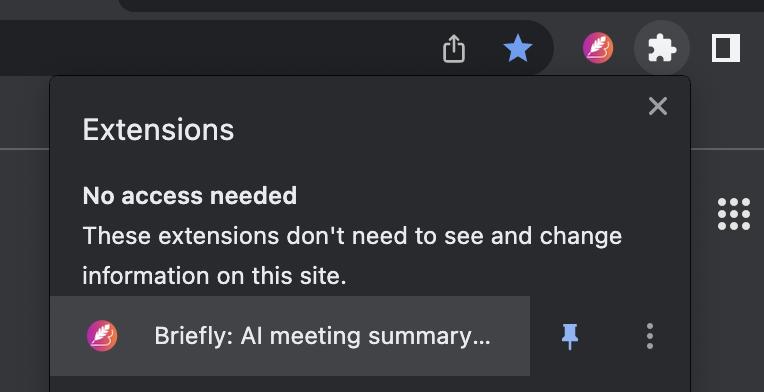
Access your past calls
From the browser extension bar, click on Briefly icon
After your call ends, you will find a list of all of all the calls you transcribed in chronological order.
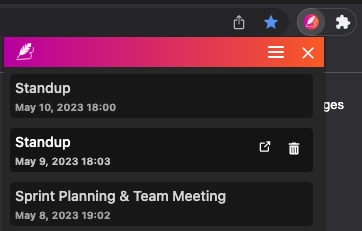
Access summaries, follow up and transcripts from the bottom tab of each call
Toggle between AI summaries, AI follow up emails, and transcripts. They can be generated for every call that you’ve transcribed during, or after your call is over.
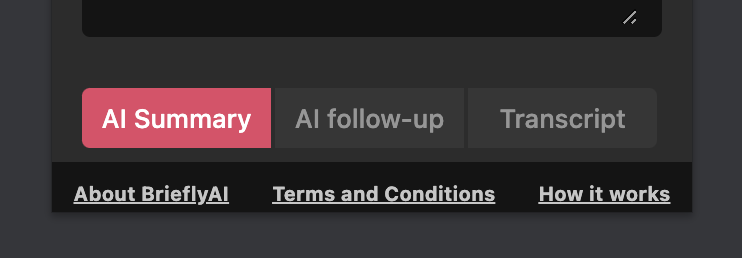
Generate AI summaries
From the browser extension bar, click on Briefly icon and select the call you want to generate the AI summary for
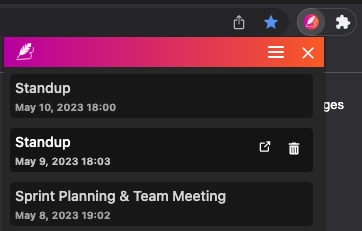
Click View AI summary to generate the follow-up email
Wait until your AI summary and follow up email are generated before navigating to another tab. If you are on a free plan this action will use 1 of your available monthly credits.
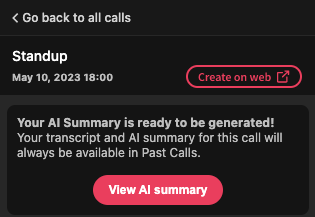
Access your follow-up emails
Select AI follow-up tab from the bottom of your past call
You can access your past calls from the Briefly browser extension and selecting the call you want to see the AI follow-up email for.
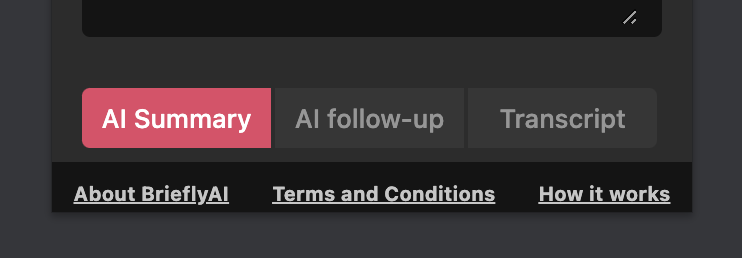
Generate your AI follow-up email if it is not already been created
Wait until your AI follow-up email is generated before navigating away to another tab. If you are on a free plan this action will use 1 of your available monthly credits.
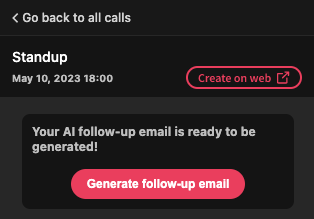
After generating your follow-up email you can import it into Gmail
Use the Draft in Gmail button to open your follow-up email in Gmail or copy it using the copy button. It will open a new compose email for you to review.
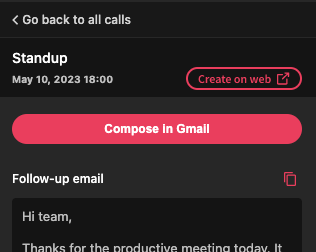
Access Briefly Create
From the browser extension bar, click on Briefly icon and select a call
You can also navigate to your dashboard here. You’ll be asked to sign in if you haven’t already done so.
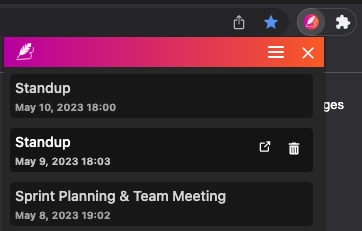
Use the button Create on web to access your dashboard
You can also access your dashboard and Briefly Create by clicking on the menu button and selecting Go to Dashboard
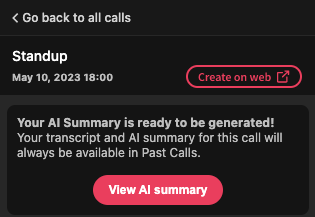
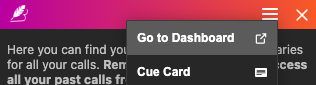
Transcribe a call
Start a Google Meet call and click Start transcribing your meeting
Briefly extension will appear on the right of your call if you have the extension installed in your browser
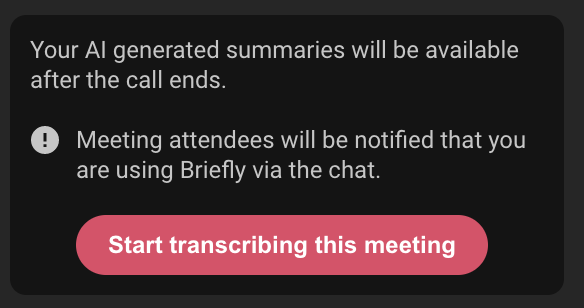
You can start and pause a transcript
Transcript can be started or paused from the main extension as well as from the collpased extension
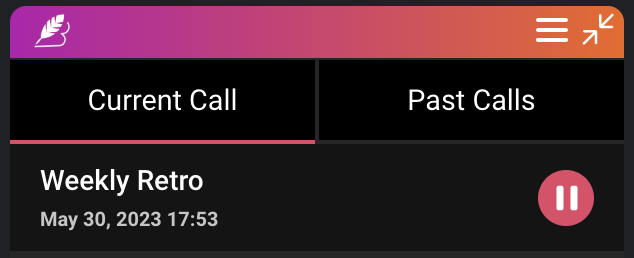
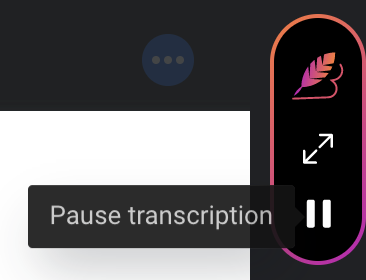
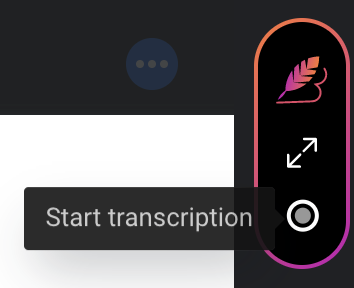
Upload any transcript or text
Use the Upload a transcript button from Briefly web dashboard
From here you can either upload a file or paste any text you want into Briefly and generate AI Summaries and use Briefly Create.
You can also navigate to your dashboard here.
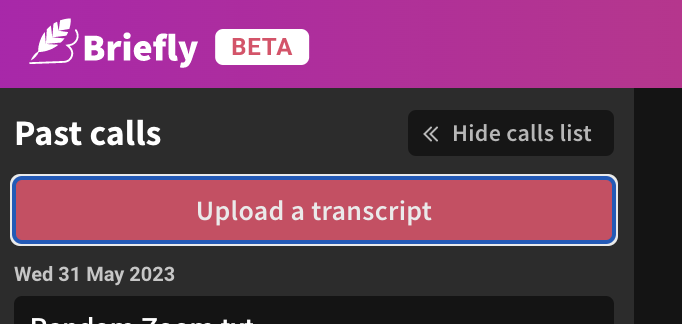
To upload a transcript file select Choose a file and upload either a .txt or .vtt
You can find detailed instructions on how to download the correct files for Zoom and MS Teams to generate best results.
Add a name for your call which will be displayed in the call list once the transcript has been uploaded.
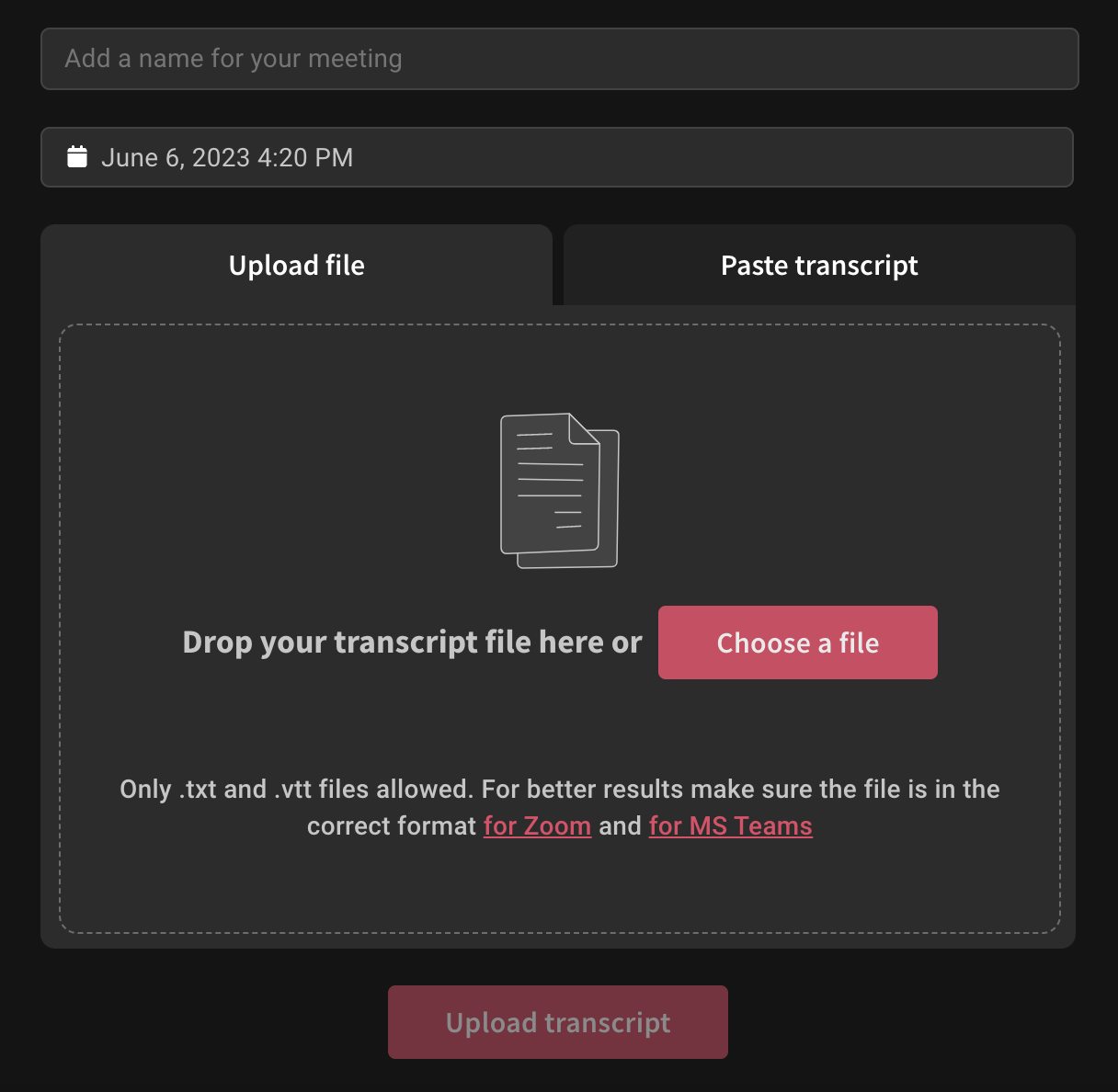
To paste any text, use the Paste transcript tab
Here you can paste any text into Briefly. Be aware that text pasted in wrong formats could lead to bad results. For better results, upload a file in the recommended format
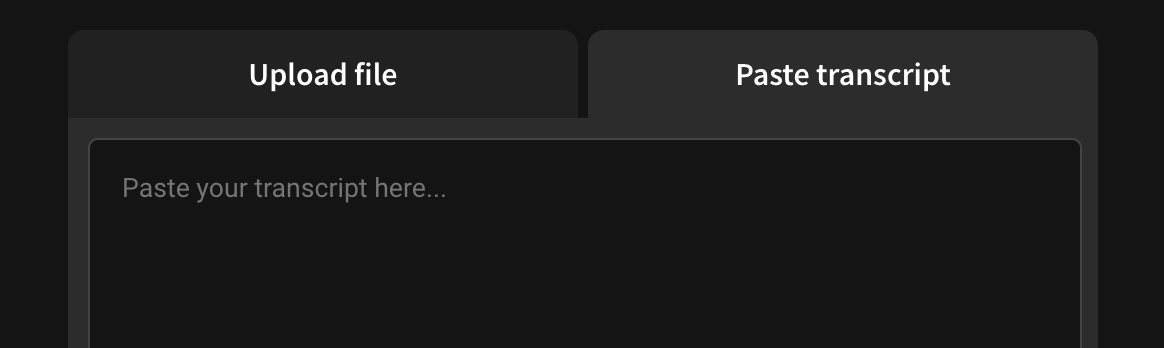
Use Upload transcript button to upload your transcript or text to Briefly
Once you’ve uploaded your transcript, you can generate AI Summaries and use Briefly Create
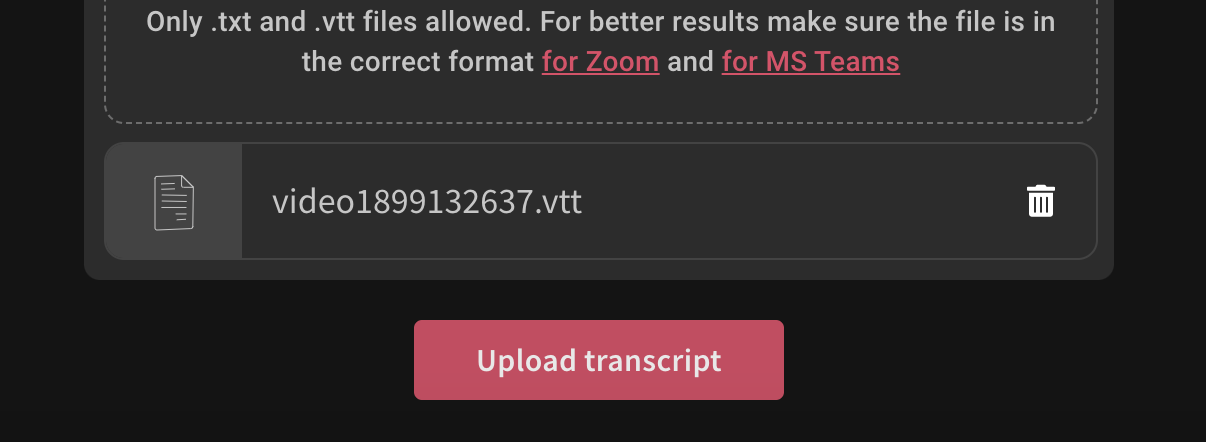
Customers Love Briefly
I’ve been using it to help transcribe & summarize my Google Meets, and it’s been a game-changer.I don’t have to worry about taking notes, remembering action items, or who’s supposed to handle what. Their AI gathers all of that info and shares it w/ me via email after the meeting is done.If you’re a Google shop and you find yourself struggling to remember post-meeting action items, I highly recommend giving it a whirl.
A.J. Alonzo
Awesome app that allows me to 100% focus on the meeting without having to worry about note taking and capturing key takeaways – the app does it all automatically. Game-changer!
Samantha Doctora
FAQs
Does Briefly work with Zoom or Microsoft Teams?
Briefly is a Chrome Extension that works with Google Meet. We are currently developing Briefly for Zoom, and Microsoft Teams is on our roadmap.
Does Briefly work with Zoom or Microsoft Teams?
Yes, when you click the “start transcript” button, meeting attendees will be notified with the message “This meeting is being transcribed and summarized by Briefly AI (https://www.brieflyai.com/).” This is because some states in the US require two-party consent for recording conversations. Briefly AI does not add a “ghost” note-taker into your meeting and does not require you to record the meeting, however, it is necessary for us to notify meeting attendees that the meeting they are in is being transcribed for legal and ethical reasons.
Where are my meeting summaries and transcription data stored?
Your transcripts and summaries are stored locally in your browser. We do not keep a copy of your transcripts on our servers.
Will I lose my transcripts if I clear my browser cache or uninstall Briefly?
Because data is stored on the client side, we do not have a copy of your data so clearing your browser cache or uninstalling Briefly will result in your data being lost.
Do you share our data with anyone?
We use APIs from OpenAI to generate AI summaries. The OpenAI API is only available over Transport Layer Security (TLS), and therefore customer-to-OpenAI requests and responses are encrypted.
OpenAI will not use data submitted by customers via API to train or improve our models, unless you explicitly decide to share your data with us for this purpose. Briefly data is not used https://openai.com/policies/api-data-usage-policies
“OpenAI takes data privacy and security very seriously, and has implemented various measures to ensure the confidentiality of customer data. When you provide data to OpenAI for processing, it is encrypted and transmitted securely to our servers.
Once the data is processed, the resulting output is sent back to you through the same secure channel.
OpenAI does not retain any data after the processing is complete, unless you explicitly grant us permission to do so for research purposes.OpenAI cannot be held responsible for any security breaches or data leaks that occur outside of our systems.”
Is OpenAI GDPR compliant?
Yes, OpenAI is GDPR compliant. The General Data Protection Regulation (GDPR) is a comprehensive data protection law in the European Union (EU), and it applies to all companies that process personal data of individuals in the EU, regardless of where the company is located.
Do you record the meeting audio or video?
No, Briefly AI does not record or store the audio of the meeting being transcribed. The transcription process happens in real-time and the resulting text is passed to OpenAI for summarization.
Does Briefly work for different languages?
Yes, turn the closed captions to the supported language of your choice in the Google Meet settings and Briefly will capture the transcription and return your summaries and follow ups in the language that was spoken on the call.
Does Briefly email the meeting participants after a call is over?
No, Briefly AI does not email the meeting participants after a call. The AI summary and transcript of your call are only sent to you via email.
By default, Briefly AI sends an email with the AI summary and transcript of your call after every meeting. However, you have the option to enable or disable these emails in your settings, allowing you to control whether or not you receive an email after every transcribed meeting.
Does Briefly have any integrations?
Currently, Briefly AI integrates with Gmail for your AI email follow up. It does not integrate with any additional 3rd party tools but we understand that integrations would be beneficial for our users, and plan on integrations with platforms like Google Suite, Salesforce, and Hubspot in the future.