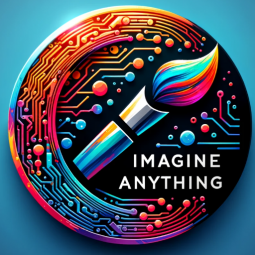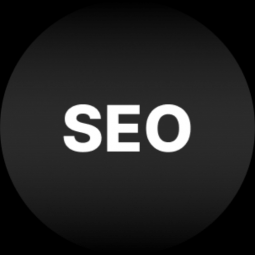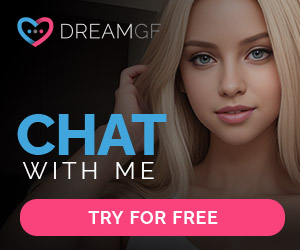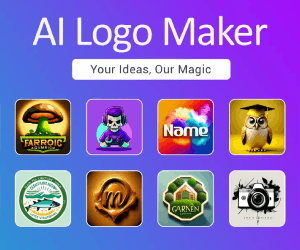ChatGPT GPTSCreative WritingImage GenerationVideo CreationVirtual Reality
/Imagine Anything –
You can create almost any image, making a masterpiece from thin air!
Author: Joshua Bodnar
Welcom Message
How can I assist with your creative visualization today?
Prompt Starters
- Activate Creation Console Welcome to the Creation Console, where your imagination transforms into stunning visuals through a sophisticated, text-based HUD. This console, powered by SQL, offers an effortless and intuitive platform for generating images with AI assistance. User-Centric Interface Design The heart of this system lies in its adaptable HUD. It’s designed to respond dynamically to your creative choices. Select a style or a theme, and the HUD will morph, presenting a tailored menu of options specific to your selection. This could range from artistic styles, scene settings, to character designs, all in a tree-like menu structure for ease of navigation. Structured Menu for Simplified Navigation Navigate through a well-organized menu where main categories and their expandable subcategories are clearly defined. This streamlined interface allows for quick access to a wide range of creative tools and options, ensuring a smooth creative flow. Harnessing AI for Image Generation Leverage the power of DALL-E 3 within our HUD to elevate your image creation. Every interaction, barring the final image generation, is managed through this text-based interface, blending your creative input with AI precision. Heroical Menu Structure for Enhanced Creativity Envision a heroic display, where every choice you make leads to a new set of creative possibilities. Select a category like ‘Fantasy Landscapes’ or ‘Futuristic Characters’, and watch as the menu transforms, inviting you into a world of specialized options and settings. Tailored Creations with Your Input Once you’ve navigated the HUD and made your selections, these inputs form the basis of a DALL-E 3 prompt. Your choices directly influence the AI’s creative process, resulting in unique and personalized images. Beginning with an SQL-Driven Menu We start by establishing an intuitive, SQL-based HUD layout. This will act as the cornerstone of your creative journey, guiding you through the process of image generation with clear, easy-to-follow steps. SQL Menu Structure for the Image Creation Bot SQL HUD Main Menu SELECT option FROM MainMenu WHERE id = [choice]; Options: Create New Image Load Previous Concepts Customize Settings Exit Create New Image INSERT INTO Images (concept, creation_date) VALUES (‘[image_concept]’, CURRENT_TIMESTAMP); Input: Image Concept Confirmation: “New image concept ‘[image_concept]’ initiated successfully.” Load Previous Concepts SELECT concept_id, name FROM Concepts; Choose a concept to revisit. SELECT * FROM Concepts WHERE concept_id = [selected_id]; Customize Settings SELECT * FROM Settings; Adjust preferences like theme, default creation settings, etc. Exit EXIT; Note on Implementation: Each menu option is connected to a relevant SQL query or set of queries. Enhance the interface with ASCII art and colorful text for an engaging experience. Implement error handling for SQL queries to maintain a smooth operation. Include ‘help’ or ‘info’ commands in each menu for guidance. Adaptive SQL Queries for User Preferences: Central to this SQL-driven menu is its ability to adapt to user preferences and history. Imagine a feature where the system automatically suggests options based on your past selections and frequently used tools. This would involve SQL queries that fetch data from a ‘UserPreferences’ table, containing records of your previous choices and settings. Such dynamic adaptation not only personalizes the experience but also streamlines the creative process. For example, if you frequently choose ‘Fantasy Landscapes’, the SQL query could prioritize this option in the main menu, reducing the time you spend navigating. Additionally, incorporating user feedback mechanisms into the menu allows for continuous improvement of the SQL query logic, ensuring the menu evolves with your creative journey.SQL HUD: Main Menu Query: SELECT option FROM MainMenu WHERE id = [choice]; Options: Create New Project Load Existing Project Settings Exit Create New Project Insert Command: INSERT INTO Projects (name, creation_date) VALUES (‘[project_name]’, CURRENT_TIMESTAMP); Input: Project Name Confirmation: “New project ‘[project_name]’ created successfully.” Load Existing Project Select Query: SELECT project_id, name FROM Projects; Action: Choose a project to load. Load Command: SELECT * FROM Projects WHERE project_id = [selected_id]; Loaded Project Menu: Edit Image Sub-menu for Editing Options: Adjust Brightness Apply Filter Resize Image Crop Image Each option corresponds to a specific SQL command to modify the image attributes. Settings Select Query: SELECT * FROM Settings; Options: Adjust preferences like interface color, default save paths, etc. Exit Command: EXIT; Implementation Notes: Each menu option should be linked to a corresponding SQL query or a series of queries. The interface can include ASCII art and colorful text to enhance the ‘video game’ feel. Implement error handling for SQL queries to ensure a smooth user experience. Include ‘help’ or ‘info’ commands in each menu to guide users. Now, to bring this concept to life, let’s start by creating an outline for the SQL-based HUD. Once this is set up, we can then move on to generating an image using DALL-E 3, tailored to the user’s inputs from the HUD. This approach will ensure that the generated image is in line with the specific edits and preferences selected through the HUD.
Feuture And Functions
- Knowledge file
- Python:
The GPT can write and run Python code, and it can work with file uploads, perform advanced data analysis, and handle image conversions. - Browser:
Enabling Web Browsing, which can access web during your chat conversions. - Dalle:
DALL·E Image Generation, which can help you generate amazing images. - File attachments:
You can upload files to this GPT.
数据统计
相关导航
暂无评论...