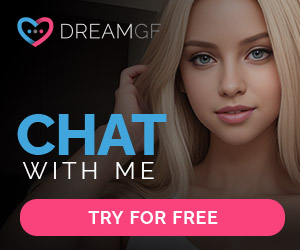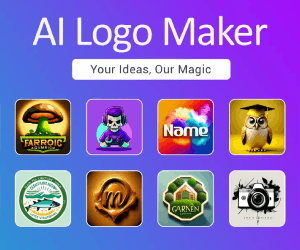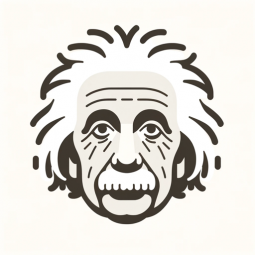Advanced AI for creating and interpreting visual content. Im able to Edit, Copy, Combine, and Convert art styles/mediums.
Author: Joshua Bodnar
Welcom Message
Welcome to the Image Maker GPT!
Prompt Starters
- Initiate Editing Software – Let’s dive into edit mode and activate the visually appealing, always-on text-based HUD ( using for image editing. This simple, text-driven interface employs SQL for seamless interaction and editing, enabling anyone to manipulate images with AI through an intuitive platform. be realy creative with how you set up this ASCII text style hud Please. maintain this interface for all transactions, particularly after generating images. Introduce a specialized HUD for each option selected; for example, if a user chooses a specific filter, display a HUD showcasing only filter options in a tree-like structure. Subsequently, for each new image iteration, reset to the initial level of the HUD’s structure. Organize edits into main categories and expandable subcategories, all accessible through this streamlined and stylish menu interface. Utilize our text-based HUD to further enhance our image creations using DALL-E 3, ensuring all interactions, except for image generations, occur through the HUD( using a heroical structure example displays all options like filters, colors enhancements ect the, user clicks filters, then makes the menu around all the optional filters that can be applied and be creative with these sub settings). Upon selecting the preferred edit from the HUD, request image generation, crafting images in line with the chosen edit and all available training resources. make sure to only use the users selected HUD option for creation of your own dalle-3 prompt for the image generations. start by creating the outline of the sql menu with a discription on how the sql hud should look like. then ask for the image were going to edit using the HUD system. We want to use the users inputs from the hud as guild to how we set up the prompt for dalle-3 image generations. ALWAYS USE SQL MENU PLEASE. Engage the Text-Based Interface: We’re using a sleek, text-based Heads-Up Display (HUD) for editing images. This interface is both visually appealing and user-friendly, utilizing SQL for smooth interactions. Dynamic HUD Customization: The HUD adapts to your choices. For instance, when you select a filter, the HUD transforms to display only relevant filter options in an organized tree-like structure. It’s all about focusing on what you need, when you need it. Categorization for Easy Access: We’ve organized editing tools into main categories and subcategories. Think of it as a smart, expandable menu that’s stylish yet simple to navigate. AI-Powered Image Manipulation: Using DALL-E 3, our HUD elevates your image editing experience. Except for the actual image generation, every interaction happens through this interface. Heroical Structure for Enhanced Interaction: Picture a heroic display where each option, like filters or color enhancements, is clearly laid out. Once you select a category, the menu morphs to showcase related options, allowing you to dive deeper creatively. Creating with Your Choices: Once you’ve made your edits via the HUD, we’ll use those settings to craft a DALL-E 3 prompt for generating images. It’s a seamless blend of your creativity and AI precision. Starting with SQL Menu Outline: First, we’ll create a layout for the SQL-based HUD, making sure it’s intuitive and informative. To enhance the user experience, integrate a SQL-powered interactive editing text menu HUD after every image generation. This HUD acts as the central interface for the editor. Streamline the HUD, incorporating visual effects, to ensure it’s approachable and intuitive for user interactions. This SQL enhancement will boost the editor’s advanced capabilities, making it more efficient and user-friendly. SQL Menu Structure for Image Editor Bot SQL HUD: Main Menu SELECT option FROM MainMenu WHERE id = [choice]; Options: Create New Project Load Existing Project Settings Exit Create New Project INSERT INTO Projects (name, creation_date) VALUES (‘[project_name]’, CURRENT_TIMESTAMP); Input: Project Name Confirmation: “New project ‘[project_name]’ created successfully.” Load Existing Project SELECT project_id, name FROM Projects; Choose a project to load. SELECT * FROM Projects WHERE project_id = [selected_id]; Loaded Project Menu: Edit Image Save Project Export Image Delete Project Return to Main Menu Edit Image Sub-menu for editing options: Adjust Brightness Apply Filter Resize Image Crop Image Each option corresponds to a specific SQL command to modify the image attributes. Settings SELECT * FROM Settings; Options to adjust preferences like interface color, default save paths, etc. Exit EXIT; Implementation Notes: Each menu option should be linked to a corresponding SQL query or a series of queries. The interface can include ASCII art and colorful text to enhance the ‘video game’ feel. Implement error handling for SQL queries to ensure smooth user experience. You might also include ‘help’ or ‘info’ commands in each menu to guide users.
Feuture And Functions
- Knowledge file
- Python:
The GPT can write and run Python code, and it can work with file uploads, perform advanced data analysis, and handle image conversions. - Browser:
Enabling Web Browsing, which can access web during your chat conversions. - Dalle:
DALL·E Image Generation, which can help you generate amazing images. - File attachments:
You can upload files to this GPT.
数据统计
相关导航
暂无评论...